This blog is to provide a forum for students enrolled in Systems Management Course at IIIT-Delhi to have a meaningful discussion related to the course.
Monday, August 30, 2010
Never thought I had to publish this post!
At UCLA, I felt that the graduate education is so much more meaningful since it is very close to real stuff out there and so was my research - hands on.
For joining IIIT-D, one of the primary reasons was the enthusiastic colleagues who were striving to change the undergrad curriculum and make it more meaningful for the next generation. I felt that here is an opportunity to provide my younger friends with something I felt was missing in my undergrad education.
After teaching the PhD level course last semester, I had an opportunity to teach the 3rd year students a course which would have been more meaningful for me with a smaller class size and more interested students. But when there was a discussion of redesigning the system management course and teaching it to the first year students, I got excited and opted for it. Here was an opportunity to teach the students fresh into college, the skills and tools that from my experience are very useful all through the education (and your professional career if you opt for a technical one) but are usually never taught in a class room setting.
A lot of thought went into not just deciding the curriculum but the way teaching should be done. I had always argued with my colleagues and have passed on the same message to all of you that I consider you all as adults - who know what is good and what is bad for your own self; who understand if the other person is working hard for you and have the capacity to reciprocate; who would enjoy the freedom and responsibility given to them (that was often missing when I was a student); and who would love the fun filled teaching style.
But I was so wrong.
Most of you seem to be corrupted beyond a position of return. And the rest of you follow the suit by not raising a voice against it. The person committing the wrong deed is probably your friend and by letting him do it, you are not abiding by the true rules of friendship but actually going against it.
College life indeed is fun and I will be the first one to vouch for it. I thought I could design a course that could make it even better. It is for that purpose, I included the individual assignment so that you will be forced to take out time for doing something you always wanted to do but it took a backseat. It is for this purpose I thought if you guys can learn better by trying to create a play/video out of whatever you learn in the class.
All this means extra work for me as well. I can very easily come and speak up in the class, leave, take exams and then just grade in the end. I never got the sort of feedback I expected. But I still thought that it will take you all some time to adjust and was always willing to give you guys that breathing space.
Today, I was dejected.
There should be some principles in everyone's life that one should always adhere to - no matter what. If you are not interested in the course, accept a lower grade and you should be able to justify it later. Grades do not matter in the long run, principles do. And it is often almost impossible to unlearn things as you grow older. You are in that critical moment of your life when you can question how things have been in the past and create a vision about how you want them to be. If you do not create these set of principles for yourself, you will be leading a hollow life all through. And the sad part is that the realization of this will occur when it is already too late.
I hope at least some of you will do certain introspection after what happened today. It was just a small quiz, probably I wouldnt even have included the score in the final evaluation. And cheating to get a few extra marks may just seem to be not a big deal. The act indeed is not. But the idea that you didnt feel bad while doing it is indeed wrong.
Hope you dont learn too many such things which become baggage for the rest of your life since very soon it will be too late to unlearn.
Monday, August 23, 2010
Hi every one!!
Here I am going to tell u something about the new OS by APPLE.As we all know that Mac OS is one of the best OS available in market , so similarly apple comes out with another more simple, reliable, easy to use OS i.e Mac OS X SNOW LEOPARD
But the question arises that ” Why do we need it & How is it different from others??”
So to answer this i would like to highlight few advanced features that MAC OS X SNOW LEOPARD has in comparison to MAC OS X
New looks, new expose & stacks
U can view all open windows in stunning style with a single keystroke.
What is expose??
We can say expose is a sort of feature that unshuffles overlapping windows on your desktop into an organized thumbnail view, so you can quickly locate and switch to any window or get to any file on the desktop. This feature is the one which attracted the whole class during one of the lectures of Amarjeet sir.
For example, say you’re a Keynote maestro and often have up to a dozen documents open at the same time. Exposé makes finding the one you need incredibly easy. Just click and hold the Keynote icon in the Dock, and Exposé tiles your Keynote windows while causing the windows of other applications to fade away. The clutter cleared, you can easily find the document you need. A click makes it the active window, and pressing the Space bar gives you a full-screen preview of the window. Prefer keyboard shortcuts? You can tile application windows with a keystroke, too.(SOURCE:OFFICIAL WEBSITE OF APPLE)

A VIEW OF EXPOSED WINDOW
Faster to wake up and shut down.
With Snow Leopard, your Mac wakes from sleep up to twice as quickly when you have screen locking enabled. And shutting down is up to 80 percent faster which saves lot of time.
Easy text editor
In general it is not easy to edit a pdf file without having a particular software but with advanced features of snow leopard, it is available with OS itself.

A CLIPING TO SHOW EDITING FEATURE
More efficient file sharing.
The Bonjour technology in every Mac makes file and media sharing virtually effortless. Now Bonjour in Snow Leopard makes sharing more energy efficient. If you have a computer in your home or office that shares files — like media files for your Apple TV — you have to leave the computer on all the time, which isn’t very energy efficient. With Snow Leopard and a compatible AirPort Extreme or Time Capsule base station, however, your computer can go to sleep yet continue to share its files with other computers and devices, waking when you need it and sleeping when you don’t.
More reliable disk eject.
Snow Leopard improves the reliability of ejecting discs and external drives. Sometimes when an application or process is using the files on a drive, Mac OS X prevents you from ejecting it, but you don’t always know why. In Snow Leopard, you’ll get fewer of those errors and when you do get them, you’ll see exactly which application is using the drive, so you can quit it and eject the drive properly.
Automatic updates for printer drivers.
Snow Leopard makes sure you always have the most up-to-date driver so you can get the most from your printer. When you plug in a printer, Mac OS X can download the latest driver available over the Internet. And it periodically checks to make sure it has the latest driver. If not, it downloads the newest version through Software Update.
Automatic time zone setup.
If you’re traveling around the world, the last thing you want to worry about is whether your computer is set to the correct time zone. Snow Leopard takes care of that for you. Using the Core Location technology, it locates known Wi-Fi hotspots to set the time zone automatically, so you’ll always know the right time no matter where you are.5
The right service at the right time.
The Services menu in Mac OS X lets you use features of one application while working in another. In Snow Leopard, services are more simplified, streamlined, and helpful. The Services menu is contextual, so it shows just the services appropriate for the application you’re using or content you’re viewing rather than all available services. You can access services with a right click of your mouse or Control-click of your trackpad. You can configure the menu to show only the services you want, and you can even create your own services using Automator
Ready for next generation
The entire computing industry is moving from 32-bit to 64-bit technology, and it’s easy to see why. Today’s Mac computers can hold up to 32GB of physical memory, but the 32-bit applications that run on them can address only 4GB of RAM at a time. 64-bit computing shatters that barrier by enabling applications to address a theoretical 16 billion gigabytes of memory, or 16 exabytes. It can also enable computers to crunch twice the data per clock cycle, which can dramatically speed up numeric calculations and other tasks. Earlier versions of Mac OS X have offered a range of 64-bit capabilities. Now Snow Leopard takes the next step in the transition from 32-bit to 64-bit.
Built-in applications like finder,mail,safari,ical,& ichat are now 64-bit which increases speed & eficiencyfor the future.
The 64-bit support in Snow Leopard completely ready for whatever computing enhancements might arrive in the future. For example, Snow Leopard is ready to support up to 16 terabytes of RAM — about 500 times more than today’s Mac computers can accommodate.

Voice over technology
This spl feature which enables computer to receive commands verbally. It is also beneficial for blinds because of the control your computer using gestures on a Multi-Touch trackpad even if you can’t see the screen. The trackpad surface on your Mac notebook represents the active window on your computer, so you can touch to hear the item under your finger & can , drag to hear items continuously as you move your finger, can hear how items are arranged & lot more.
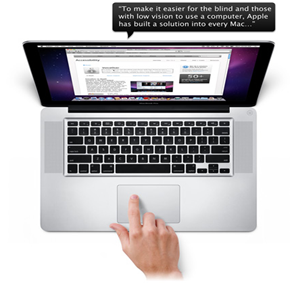

Voice over offers easier & faster web browsing, it can read the whole web page by just accepting gestures . Snow Leopard fully supports HTML web tables without the need for a forms or table mode. You navigate tables using the same commands you already know. You can hear the contents of a table, including the column title and column and row number, by dragging your finger across the trackpad or using simple keystrokes. It also includes vice over tutorial .
More Braille support greater collaboration |
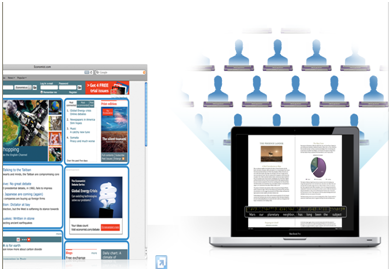
Snow Leopard introduces a new feature, called braille mirroring, that enables multiple USB braille displays to be connected to one computer simultaneously. It’s perfect for classroom settings, where teachers can lead all of their students through the same lesson at the same time, even if the students are using different display models.
There are so many other features but its already too long as a blog so I have to restrict myself here only with a warm welcome to all sort of comments & questions which can help to improve & enhance knowledge.
source:www.apple.com/macosx
Sunday, August 22, 2010
GPGPU - General Purpose computation on Graphics Processing Units
 Click on image to enlarge
Click on image to enlarge| GPUs powered by the Fermi-generation of the CUDA architecture | Delivers cluster performance at 1/10th the cost and 1/20th the power of CPU-only systems based on the latest quad core CPUs. |
| 448 CUDA Cores | Delivers up to 515 Gigaflops of double-precision peak performance in each GPU, enabling a single workstation to deliver a Teraflop or more of performance. Single precision peak performance is over a Teraflop per GPU. |
| ECC Memory | Meets a critical requirement for computing accuracy and reliability for workstations. Offers protection of data in memory to enhance data integrity and reliability for applications. Register files, L1/L2 caches, shared memory, and DRAM all are ECC protected. |
| Desktop Cluster Performance | Solves large-scale problems faster than a small server cluster on a single workstation with multiple GPUs. |
| Up to 6GB of GDDR5 memory per GPU | Maximizes performance and reduces data transfers by keeping larger data sets in local memory that is attached directly to the GPU. |
| NVIDIA Parallel DataCache™ | Accelerates algorithms such as physics solvers, ray-tracing, and sparse matrix multiplication where data addresses are not known beforehand. This includes a configurable L1 cache per Streaming Multiprocessor block and a unified L2 cache for all of the processor cores. |
| NVIDIA GigaThread™ Engine | Maximizes the throughput by faster context switching that is 10X faster than previous architecture, concurrent kernel execution, and improved thread block scheduling. |
| Asynchronous Transfer | Turbocharges system performance by transferring data over the PCIe bus while the computing cores are crunching other data. Even applications with heavy data-transfer requirements, such as seismic processing, can maximize the computing efficiency by transferring data to local memory before it is needed. |
| CUDA programming environment with broad support of programming languages and APIs | Choose C, C++, OpenCL, DirectCompute, or Fortran to express application parallelism and take advantage of the “Fermi” GPU’s innovative architecture. NVIDIA Parallel Nsight™ tool is available for Microsoft Visual Studio developers. |
| High Speed , PCIe Gen 2.0 Data Transfer | Maximizes bandwidth between the host system and the Tesla processors. Enables Tesla systems to work with virtually any PCIe-compliant host system with an open PCIe x16 slot. |
Wednesday, August 18, 2010
The BIG Graphics card debate and grading

It comes as no surprise that even after the biggest graphics card revolution, most Indians are still unaware of such cards. Most of us tend to neglect this component when buying a personal computer. Later on, they whine about the "pathetic" graphics their monitor displays and they tend to get the monitor replaced (though this is not a common case).
Monday, August 16, 2010
GOOGLE VS MICOSOFT : THE BATTLE TURNING INTO WAR
The battle escalated this year as the two high-tech titans went after each other's market share and revenue stream in Internet search, operating system , enterprise applications and broswers . Both are looking for dominant positions in the Internet.
For Google to increase its business, it needs to move into other territory. For Microsoft to have significant growth opportunities, it needs to become an Internet powerhouse, and they know it.
This is not a war that is going to be won by one or two battles. This is going to be a prolonged activity.
The battle isn't simply over which can be called top dog, because the fight is critical to both companies.
For Google, it's about expanding, and for Microsoft, it's about a life-or-death challenge
Google, one of the great Internet success stories, has grown into an online crusader. With a name that has evolved into a verb meaning "to search," Google grown so much that it has become a threat to Microsoft, which has had a long and storied history of high-tech industry dominance.
There was a time not so long ago when few believed that any company could rattle Microsoft, let alone a Web company like Google who has unbelievably turned into a brand with its revolutionary search engine.
But those days are over.
Google has rattled Microsoft's cage and, in turn, the software giant has set its sights on taking its new rival down a notch or two.
Microsoft has spent millions of dollars and used countless manpower hours to grab a chunk of Google's search market share and topple the Web company from its new lofty perch above the high-tech industry - eliminating the threat to Microsoft's longheld industry dominance.
The reason that Microsoft is so focused on Google is because Google is chipping away at Microsoft's crown jewels of Office and Windows with their online applications. Search is the key to Google's success since Web ads account for more than 90% of its revenue. If you can steal some eyes from Google's search engine, you cut into their ad revenue and, perhaps over time, cripple them."
In desperation microsoft launched BING its own search engine to tame google's market.
But make no mistake about it - Google still search marketThis back and forth between the two companies intensified when Microsoft overhauled its far-from-beloved Microsoft Live Search and released the update, BING search engine in June. with a share of more than 64%.
But Microsoft's Bing has failed to fail. The new search service has largely been gaining steam, albeit in small increments, but gaining nontheless.
Microsoft has more reason to hope that Bing will take a significant chunk out of Google search since the company announced plans over the summer YAHOO , which holds the second-place spot in the search market - nestled snugly between Google and third-place Bing. The deal, which still has to be approved in the U.S. and in Europe, would have Yahoo give up its own search technology to use Microsoft's.
Pooling their resources and industry might, the two companies hope to do together what neither has been able to do alone - significantly make gains on Google's ubiquitous search.
The search battle heated up this fall when both companies announced they had struck individual deals to serve up real-time search results. Microsoft will be offering users real-time tweets from Twitter and posts from Facebook, while Google has already begun working with Twitter to offer up tweets in its search results.
But this fight extends beyond search
.
Google pushed hard this past year to move its cloud-based office applications into the enterprise
. Taking on Microsoft's ubiquitous Office applications was a bold move that could prove lucrative if it succeeds. Microsoft, however, isn't sitting back and watching Google move into that territory. T
The Google/Microsoft fight also extends into the browser arena with GOOGLE CHROME going up against Internet Explorer. Google also announced that it's working on the Linux-based Chrome applications , which, if widely adopted, could help users see Google's Apps offering as a viable alternative to Microsoft's Office suite.
Both companies are largely betting their collective futures on this battle so the stakes are huge.Microsoft is going to partner and try to starve Google out of content and partners. Google is going to work against Microsoft's pricing model and starve them out of money. Both are, for once, largely going after each other's relative weaknesses and leveraging their respective strengths, so this will likely be a battle for the history books.
Finally I would say that after 25 years dominating the software market and winning battles against APPLE ,YAHOO , LINUX on many fronts Finally it has got a competetor which can make him run for the money just like today we have in cricket.REMEMBER : (AUS and INDIA ) haaa.
THANK YOU
Saturday, August 14, 2010
Recovering Boot Loader
It may happen that if you have windows installed on your system and you install Linux natively on it, your Windows boot loader gets lost. Your whole data will be there, just that you need to restore the boot loader… This is how you can do it:
- Insert your Windows installation CD (I tried with Windows 7).
- When you get to the second screen (after you choose your language) go to ‘Repair your computer’.
- Go to command prompt and type this in without the quotes (") :
"bootrec /fixmbr” - Press enter.
- Type this in without the quotes (") :
"bootrec /fixboot" - Press enter
- Restart
In case you install Windows after Linux (in my case, Ubuntu version), Linux boot loader (here, Grub) wont exist anymore. Here’s the quick and easy way to re-enable Grub:
- Boot off the Live CD
- Open a Terminal and type in the following commands, noting that the first command will put you into the grub “prompt”, and the next 3 commands will be executed there.
sudo grub
find /boot/grub/stage1
root (hd?,#)
setup (hd?)
quit
(where hd?,# is returned from find command) - Reboot (removing the CD)
There are high chances that when you restore windows boot loader, the MBR would be rewritten (since windows doesn't want to recognize any other OS!). So its preferrable that windows should be installed first and then linux.
Queries & comments are always welcome!! :)
Installing linux without using cds or pen drives...
I have gotten all the info. from the following link:
http://www.instantfundas.com/2007/08/install-any-linux-distro-directly-from.html
All i have done is simplified the language and cut out the unnecessary details.(There may be a mixture of we's and you's that clearly indicate some of it has been typed and some of it has been simply copy pasted. i will not try to fool you guys into thinking i typed the whole thing).
I HAVE JUST TRIED TO MAKE ALL THE INFORMATION EASIER TO COMPREHEND AND AVAILABLE HERE SO IT IS EASY TO ACCESS)
This is mainly for installing linux on computers with windows already installed.
It's main use is if you want to constantly upgrade to a newer version of linux without wasting cds.
Almost all Linux installers uses two files to boot the computer: a Linux kernel(about which sir talked about recently in SM class), and an initial root file system containing a minimal set of directories that is mounted prior to when the real root file system is available. This initial root file system is also called Ram disk (initrd). We will use these two files to boot our PC.
1. First we need to copy the ISO file of Linux to our hard disk . Make sure that the partition is FAT32 unless the distro( you are installing has native NTFS read/write support. It's best to copy the iso to the root of the partition because otherwise, the setup might not be able to detect it.
2. Use Winrar to open the ISO file and extract the two files mentioned earlier(kernel and the root file system one). They are usually found inside a directory called isolinux. They are in different places depending on the distro so we need to search for them(it's not that difficult ;) ). btw they are also named differently depending on distro. The files that you will need to search and extract are: (the kernel file is shown in green and the Ram disk is shown in red)
Fedora: vmlinuz and initrd.img
Suse: linux and initrd
Mandriva: vmlinuz and all.rdz
Ubuntu: vmlinuz and initrd.gz
Gentoo: gentoo and gentoo.igz
Knoppix: vmlinuz and initrd.img
Slackware: bzImage and initrd.img
Debian: vmlinuz and initrd.gz
3. After you have extracted the two files, copy them to c:\boot (you will need to create the folder "boot")
4. Now download the file called grub4dos. The source from which i got this info. said the newer versions aren't working but version0.4.1 works. Direct download link Extract the folder "boot" and the file "grldr" from the downloaded zip file. Inside the folder "boot" is another folder called "grub"; copy the folder "grub" to c:\boot. Copy the file "grldr" to c:\
5. Open c:\boot\grub\menu.lst and add these following lines. (Notice that hd0 refers to the first hard drive. If you have more than one hard drive, they will be named hd1, hd2 etc. Replace hd0 with the proper hard drive number incase you have windows installed on another drive.) Replace Linux_kernel and Ram_disk with the appropriate file names below. (the ones you copied to c:\boot)
title Install Linux kernel (hd0,0)/boot/Linux_kernel initrd (hd0,0)/boot/Ram_disk |
6. Now you have to add grub to your c:\boot.ini file. You can open boot.ini by clicking on Start>Run and typing c:\boot.ini. If Windows does not allow the file to be modified, then go to Control Panel>System and click on the Advanced tab. Now under Startup and Recovery click Settings and then under System Startup click Edit. Open boot.ini and add this line in the end.
C:\grldr=”Start GRUB”
7. You are now ready to install Linux. Restart your PC and from the boot screen select "Start GRUB". This will load GRUB. From the grub screen select "Install Linux". During the setup you will be asked the source of installation. Choose hard disk and then select the hard drive partition where you copied the ISO files. Sometimes you might have to type the whole path of the partition and the exact name of the ISO. So write it down before you begin.
Honestly I haven't personally tested anything but again the source from where i got this info said"I have personally tested this with Fedora, Suse and Mandriva and it works without problem. I have no doubt it will work for others too" so i think everything should be fine.
Hope you guys found it helpful. I tried my best.(First blog EVER!!)
THE END
I REALLY NEED TO GET SOME SLEEP NOW..............
:D :D :D
NTFS VS FAT -- WHICH ONE IS RIGHT FOR YOUR PC ?
NTFS or FAT, which one is better? For most users running Windows XP, NTFS is the obvious choice. It's more powerful and offers security advantages not found in the other file systems. But let's check the differences among the files systems so we're all clear about the choice. There are essentially three different file systems available in Windows XP: FAT16, short for File Allocation Table, FAT32, and NTFS, short for NT File System.
FAT16
The FAT16 file system was introduced way back with MS–DOS in 1981. It was designed originally to handle files on a floppy drive, and has had minor modifications over the years so it can handle hard disks, and even file names longer than the original limitation of 8.3 characters, but it's still the lowest common denominator.The biggest advantage of FAT16 is that it is compatible across a wide variety of operating systems, including Windows 95/98/Me, OS/2, Linux, and some versions of UNIX.
The biggest problem of FAT16 is that it has a fixed maximum number of clusters per partition, so as hard disks get bigger and bigger, the size of each cluster has to get larger. In a 2–GB partition, each cluster is 32 kilobytes, meaning that even the smallest file on the partition will take up 32 KB of space. FAT16 also doesn't support compression, encryption, or advanced security using access control lists.
FAT32
The FAT32 file system, originally introduced in Windows 95 Service Pack 2, is really just an extension of the original FAT16 file system that provides for a much larger number of clusters per partition. As such, it greatly improves the overall disk utilization when compared to a FAT16 file system.However, FAT32 shares all of the other limitations of FAT16, and adds an important additional limitation—many operating systems that can recognize FAT16 will not work with FAT32—most notably Windows NT, but also Linux and UNIX as well. Now this isn't a problem if you're running FAT32 on a Windows XP computer and sharing your drive out to other computers on your network—they don't need to know (and generally don't really care) what your underlying file system is.
NTFS
The NTFS file system, introduced with first version of Windows NT, is a completely different file system from FAT. It provides for greatly increased security, file–by–file compression, quotas, and even encryption. It is the default file system for new installations of Windows XP, and if you're doing an upgrade from a previous version of Windows, you'll be asked if you want to convert your existing file systems to NTFS. Don't worry. If you've already upgraded to Windows XP and didn't do the conversion then, it's not a problem. You can convert FAT16 or FAT32 volumes to NTFS at any point. Just remember that you can't easily go back to FAT or FAT32 (without reformatting the drive or partition), not that I think you'll want to.The NTFS file system is generally not compatible with other operating systems installed on the same computer, nor is it available when you've booted a computer from a floppy disk. so, it is, recommended that users format at least a small partition at the beginning of their main hard disk as FAT. This partition provided a place to store emergency recovery tools or special drivers needed for re-installation.
When to Use FAT or FAT32
If you're running more than one operating system on a single computer , you will definitely need to format some of your volumes as FAT. Any programs or data that need to be accessed by more than one operating system on that computer should be stored on a FAT16 or possibly FAT32 volume. But keep in mind that you have no security for data on a FAT16 or FAT32 volume—any one with access to the computer can read, change, or even delete any file that is stored on a FAT16 or FAT32 partition. In many cases, this is even possible over a network. So do not store sensitive files on drives or partitions formatted with FAT file systems.if you have anything to say about my blog, feel free to comment.
Monday, August 9, 2010
Are you buying the right PC?
I would like to thank my SM teacher for giving me this opportunity to write this blog and also those of you dumb enough to read beyond this point. You guys really made my effort worth it. Also, the following sites have really been helpful.
http://www.google.com/
http://computers.toptenreviews.com/gaming/
This blog is more or less a rough guide for those of you looking to buy a laptop or PC suitable to your gaming needs, if any. I'm a fan of PC games and the biggest problem that I've encountered while buying my laptop is the variety that is available in the market. Lets face it, there are just too many options to choose from and they've certainly had me thinking way more than I normally would. There are way too many numbers and facts thrown at you when you go in the market to buy a laptop and half of these are just petty marketing schemes, determined to sell their product. The question is, what are the things that really matter and what are the things that one should ignore while buying a laptop or a PC suited to his or her needs.
Like I said, I'm a fan of PC games so this blog will mainly tell you what you should look for, if you're thinking of buying a laptop for similar needs. The following is a general list of the things that are of importance in a gaming PC and that affect its performance :-
A fast CPU, or processor is very important. Some systems include powerful quad-core processors also(only in PCs, not in laptops though).
Large amounts of memory allows the computer to quickly access frequently used information or programs which is a critical component for gaming. A good gaming PC/laptop should have at least 1 GB of RAM and sufficient hard drive space to have multiple games installed at a time.
A game is only as good as the graphics card supporting it. Many games have life–like, real–time images that require a powerful graphics card. ATI and nVidia graphics cards are the most common amongst gamers, and at least 256MB of proprietary video RAM is needed for most current games.
Saturday, August 7, 2010
POST ON P.O.S.T.(Power-on self test)
The first thing that the BIOS does when it boots the PC is to perform what is called the Power-On Self-Test, or POST for short. The POST is a built-in diagnostic program that checks your harware to ensure that everything is present and functioning properly, before the BIOS begins the actual boot. It later continues with additional tests (such as the memory test that you see printed on the screen) as the boot process is proceeding.
The POST runs very quickly, and you will normally not even noticed that it is happening--unless it finds a problem (amazing how many things are like that, isn't it?) You may have encountered a PC that, when turned on, made beeping sounds and then stopped without booting up. That is the POST telling you something is wrong with the machine. The speaker is used because this test happens so early on, that the video isn't even activated yet! These beep patterns can be used to diagnose many hardware problems with your PC. The exact patterns depend on the maker of the BIOS; the most common is AMI BIOSes. This part of the Troubleshooting Expert will help you figure out what the POST beep codes mean and what to do about them, if you are having this problem.
Many people don't realize that the POST also uses extended troubleshooting codes that you can use to get much more detail on what problem a troublesome PC is having. You can purchase a special debugging card that goes into an ISA slot and accepts the debugging codes that the BIOS sends to a special I/O address, usually 80h. The card displays these codes and this lets you see where the POST stops, if it finds a problem. These cards are obviously only for the serious PC repair-person or someone who does a lot of work on systems.
Below are the AMI BIOS Beep codes that can occur. However, because of the wide variety of different computer manufacturers with this BIOS, the beep codes may vary.
| Beep Code | Descriptions | Document |
| 1 short | DRAM refresh failure | CH000996 |
| 2 short | Parity circuit failure | CH000607 |
| 3 short | Base 64K RAM failure | CH000996 |
| 4 short | System timer failure | CH000607 |
| 5 short | Process failure | CH000607 |
| 6 short | Keyboard controller Gate A20 error | CH000383 |
| 7 short | Virtual mode exception error | CH000607 |
| 8 short | Display memory Read/Write test failure | CH000607 |
| 9 short | ROM BIOS checksum failure | CH000607 |
| 10 short | CMOS shutdown Read/Write error | CH000239 |
| 11 short | Cache Memory error | CH000607 |
| 1 long, 3 short | Conventional/Extended memory failure | CH000996 |
| 1 long, 8 short | Display/Retrace test failed | CH000607 |
for any questions or queries, please do write .
Thursday, August 5, 2010
INSTALLING LINUX ON DUAL BOOT MODE
http://apcmag.com/how_to_dualboot_vista_with_linux_vista_installed_first.htm
PS: the last page is a little bit difficult to understand for a non technical user , but just follow the instructions, you can also ignore the last page
Wednesday, August 4, 2010
PARITY BIT
I WOULD LIKE TO START THE BLOG BY RAISING A QUESTION - WHAT IS PARITY BIT ?
PARITY BIT IS A BIT THAT IS ADDED TO THE CODE FOR THE DETECTION OF ERROR DURING THE TRANSMISSION OF THE CODE.
PARITY BIT IS GENERALLY ADDED TO THE LEFTMOST SIDE OF THE CODE.
THERE ARE TWO TYPES OF PARITY-EVEN PARITY AND ODD PARITY. IN EVEN PARITY, THE BIT ADDED IS SUCH THAT THE NUMBER OF 1s IN THE CODE IS EVEN AND IN ODD PARITY, THE BIT ADDED IS SUCH THAT THE NUMBER OF 1s IN THE BINARY CODE IS ODD.
NOW, I WOULD TO THROUGH SOME LIGHT ON HOW PARITY BIT CAN BE USED FOR THE DETECTION OF ERROR DURING THE TRANSMISSION OF THE CODE. GENERALLY, AN EVEN PARITY IS CREATED AT THE TRANSMISSION END BY THE ADDITION OF DESIRED BIT. THEN, THE CODE IS TRANSMITTED AND THE PARITY OF THE CODE IS CHECKED AT RECEIVING END. IF THE PARITY OF THE CODE HAS CHANGED FROM EVEN TO ODD, THEN, IT MEANS THAT EITHER 1 OR 3 OR AN ODD NUMBER OF BITS ( EXCEPT THE PARITY BIT ) IN THE CODE HAVE CHANGED THEIR VALUES DURING TRANSMISSION.
BUT, IF THE PARITY OF THE CODE REMAINS SAME, THEN THERE ARE TWO POSSIBILITIES THAT EITHER THE CODE IS SAME (MORE PROBABLE) OR AN EVEN NUMBER OF BITS HAVE CHANGED THEIR VALUES DURING TRANSMISSION( LESS PROBABLE ). THIS IS THE LIMITATION OF THE PARITY BIT. BUT THE CASE OF EVEN CHANGES OF BITS HAPPENS QUITE LESS TIMES, HENCE, THE PARITY BIT METHOD IS A GOOD WAY TO DETECT ERROR IN THE CODES DURING TRANSMISSION.
I WOULD LIKE TO EXPLAIN THE ERROR DETECTION PROCESS BY AN EXAMPLE - SUPPOSE 0110001 IS THE CODE TO BE TRANSMITTED(NOTE THAT NUMBER OF 1s IN CODE IS ODD ). NOW, BY ADDING 1 TO THE LEFT OF THE CODE, THE CODE BECOMES EVEN PARITY AND THE NEW CODE IS 10110001. THIS CODE IS TRANSMITTED TO THE RECEIVER WHERE ITS PARITY IS CHECKED. IF THE CODE RECEIVED IS 10100001, THEN , IT MEANS THE PARITY HAS BECOME ODD WHICH CAN BE DETECTED. BUT, IF THE CODE RECEIVED IS 11100001, THEN, THOUGH TWO BITS HAVE CHANGED THEIR VALUES DURING TRANSMISSION, BUT THE PARITY OF THE RECEIVED CODE IS SAME , SO SUCH KIND OF ERRORS CANNOT BE DETECTED USING PARITY BIT.
IF YOU HAVE ANY QUESTION TO ASK OR ANY ADVICE ON HOW TO MAKE THIS BLOG MORE INTERESTING, THEN FEEL FREE TO COMMENT .
Monday, August 2, 2010
QUERY
I wanted to know what is FSB? what are its physical significance & where is it located??
it would be quite helpful for me to undertsand FSB if any of u posts the answer of my doubts
PARITY BIT
There are 2 types of parity bits:
1. Even parity bit
2. Odd parity bit
EVEN PARITY BIT
In the even parity if in a data for e.g. no of bit 8 ,the no of occurence of 1's is odd no of times, then we add 1 to it making entire set of bit even and making overall bit =9
e.g. 10001001 (1 occuring 3 times)
110001001 (even parity)
and if the occurence of 1's is even no of times then we add a zero to make it even.
e.g 10001101 (1 occuring 4 times)
010001101 (even parity)
ODD PARITY BIT
In the odd parity , if data bit consists of odd no of 1's we add a zero to it to make it odd.
e.g. 10001001(1 occuring 3 times)
010001001 (odd parity)
similarly if data bit consists of even no of 1's we add a 1 to make it odd.
e.g. 10001101(1 occuring 4 times)
110001101 (odd parity)
Even parity is a special case of a cyclic redundancy check (CRC), where the 1-bit CRC is generated by the polynomial x+1.
If the parity bit is present but not used, it may be referred to as mark parity (when the parity bit is always 1) or space parity (the bit is always 0).
(i hope you like the post. suggestions to improve and include more content clearly is welcomed)

